Recovering the Deleted Text Messages on an iPhone Lucky for us, there’s a special folder just for text messages. Cool, huh?
Our smartphones are like our trusty companions, keeping us connected in so many cool ways. Remember the good old voice calls? Well, now we’ve upgraded to video calls!
Text messages have come a long way too. No more annoying character limits! You can spice them up with emojis, add some flair, even write them in your own handwriting—or if you change your mind, just unsend them.
Deleting stuff is usually a one-way street, right? But not always.
Guess what? iPhones now have this smart feature where deleted items hang around in folders, slowly fading away over 30 days. Recovering the Deleted Text Messages on an iPhone Lucky for us, there’s a special folder just for text messages. Cool, huh?
Recovering the Deleted Text Messages on an iPhone is a serious topic but these this easy steps will make you
enough smart.
3 Ways to Recovering the Deleted Text Messages on an iPhone
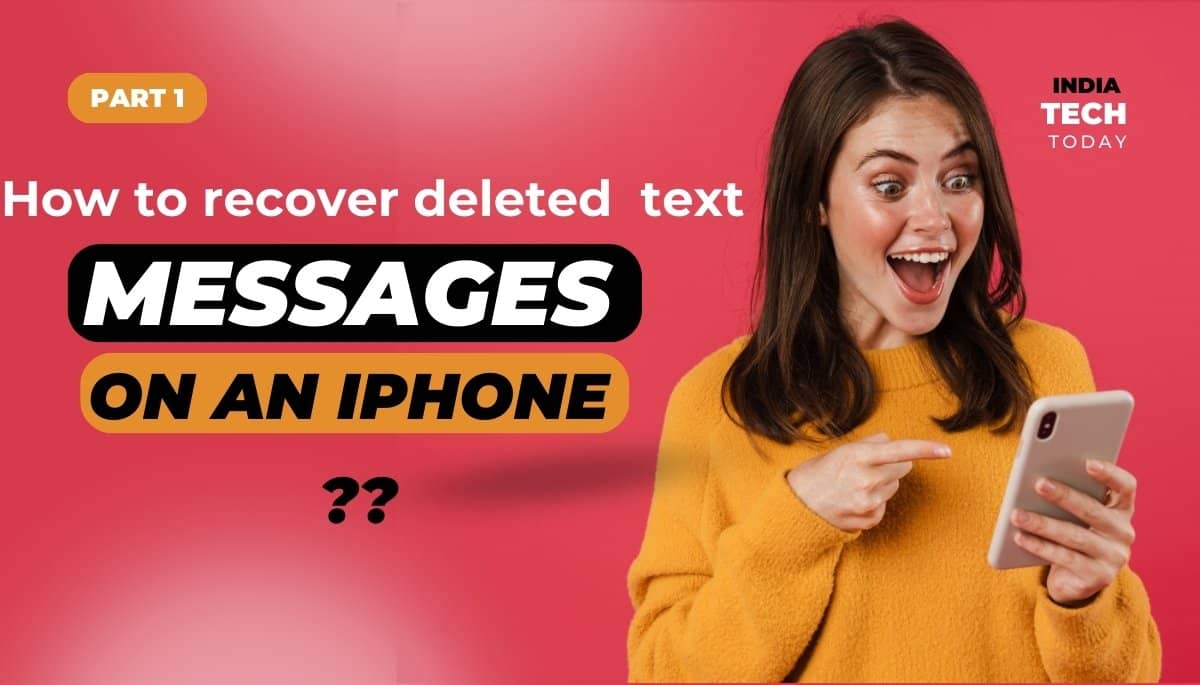
Ever sent a text from your iPhone and then oops, deleted it by mistake? No worries! Recovering it is a breeze.
Simply tap and hold on ‘Edit’ in the upper left corner.
Once the menu drops down, just give a gentle tap on ‘Show Recently Deleted’. Easy peasy!
Other way to Recovering the Deleted Text Messages on an iPhone
This clever tip for keeping your messages clutter-free and ordered is message filtering!
Take these easy steps to activate this feature:
1 Go to your Settings first.
2. Press the Messages button.
3. Select the option to Filter Unknown Senders by swiping down.
Click Filters in the upper left corner and select Recently Deleted after it has been enabled. Simple peasy!
This will direct you to an inbox containing messages that you have deleted in the previous thirty days.
Any message you find here can be recovered or permanently deleted.
Locate the desired message, pick it, and then click Recover in the lower right corner. It will return to your primary inbox as a result.
You can try one more location, but it’s unlikely to be there if the message is older than thirty days!
Might you have an additional Apple device, such as an iPad or computer, linked to your account, the message might still be present in that device’s inbox.
Your phone stores every text, gif, emoji, and video message you send. If you manage running out of storage and are unable to download updates for software or take images, this could be a problem.
Although frequently deleting outdated messages is a good idea, there are times when we have message threads that we use frequently, which means scrolling through and manually deleting a lot of older messages.
iOS devices have a feature that lets you remove messages that are old to help with this.
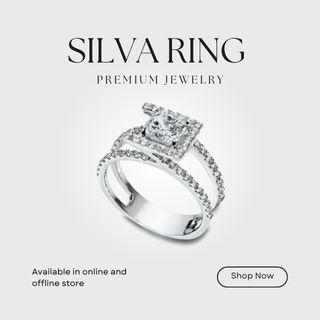






Edgar Buckley